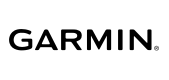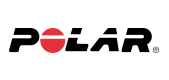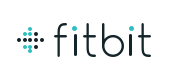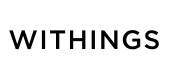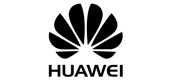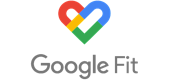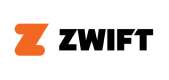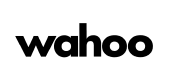Fitness devices and apps
Everything you need to help you with Vitality-linked devices.
How do I link my device?
Visit the devices and apps page to find out how to link a wide range of devices and applications directly to Vitality. Once you have selected your chosen device, you will need to give Vitality permission to receive the data. Please note that the Samsung Health app and Apple Health App can only be linked to Vitality on the Discovery app, under the Vitality tab, on the devices and apps screen.
Fitness device points calculator
Calculate how many Vitality fitness points you will earn for your workouts
Use the fitness device points calculator to calculate how many Vitality fitness points you can earn for your workout tracked by your device brand.
Select the device you want to calculate for
2. Click on the measurement type that you would like to calculate



These measurements can be tracked by this device brand but depend on your specific device model.
Vitality points rules
- Point allocation is based on what is tracked by your specific device model. Not all models track all fitness measurements.
- We award the higher number of points where more than one measurement is tracked in a day.
Refer to our detailed points rules here.
Top Topics
Get instant answers to the most common questions and learn more about Vitality-linked fitness devices and apps.
Get instant help with Ask Discovery
Need real-time help? Chat with Ask Discovery to get instant answers to all your questions or strike up a conversation with a live Vitality agent for round-the-clock support.
Chat with Ask Discovery